Whitelisting an email involves telling your email provider that you want emails from us to be allowed into your inbox rather than being filtered into spam.
Whitelisting is a quick, one-time-only task where you need to add our email addresses into your safelist.
Here are simple instructions on ensuring that future emails get delivered straight to the inbox in some of the most popular email providers you are using.
Click the Settings button (in the top-right corner of the screen), then select See all settings from the resulting drop-down menu.
Select Filters and Blocked Addresses from the navigation links.
Select Create a new filter.
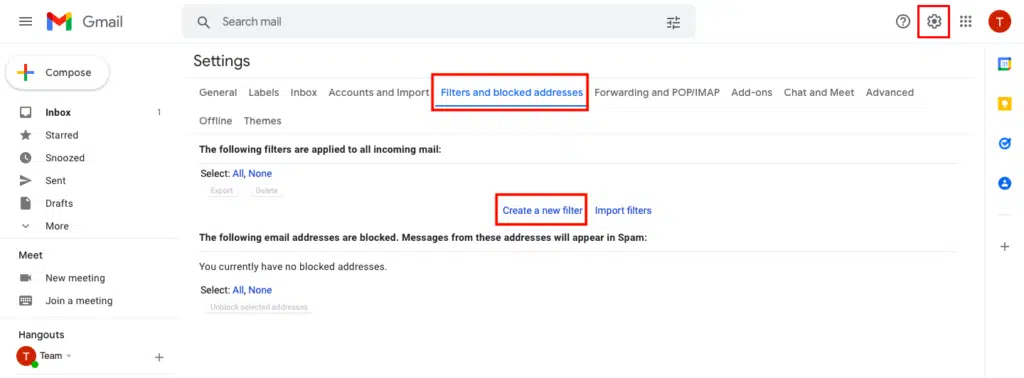
In the Search mail form, enter this domain names: skolatis.com and select Create filter.
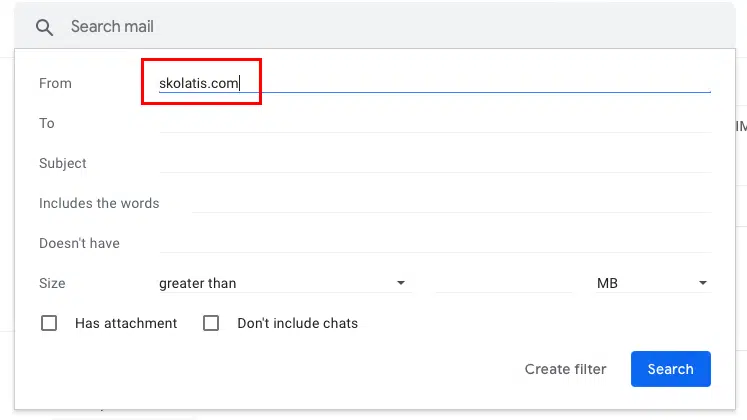
On the next form, select Never send it to Spam. Finally, click Create filter.
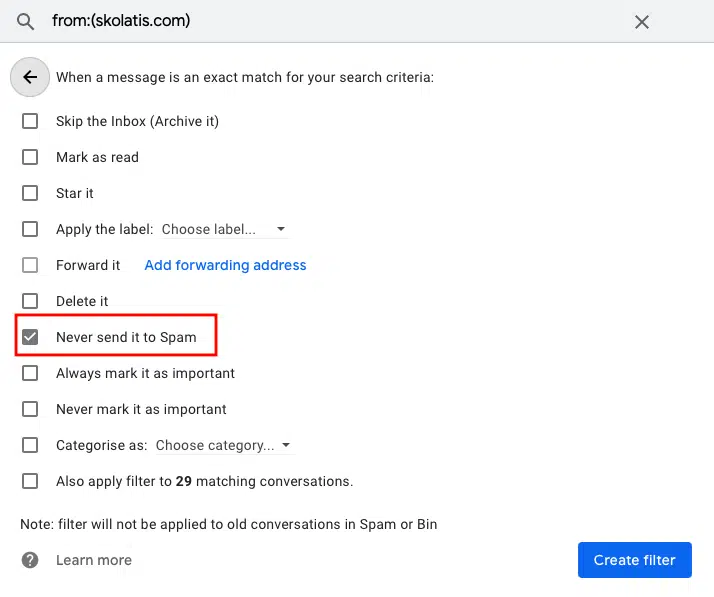
Click on Settings, then View all Outlook settings.
Go to Mail > Junk email.
Choose Safe senders and domains or Safe mailing lists.
Add Skolatis.com into the text box and click Save.
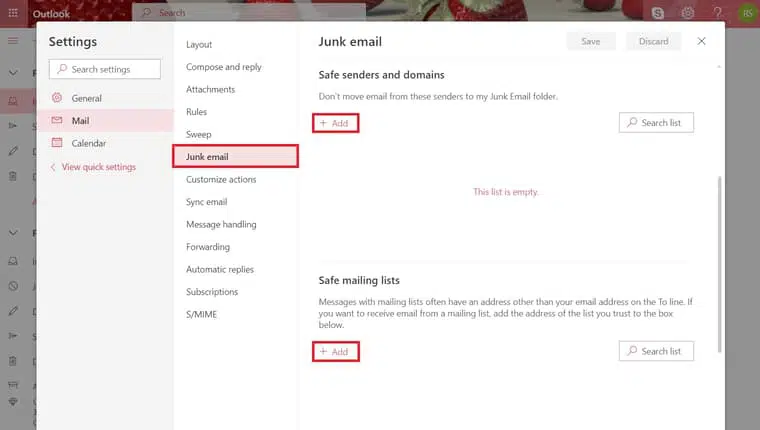
Select the Gear icon in the upper right corner of your inbox and click or tap More Settings.
Select Filters from the left navigation menu then Add new filters.
In the Add a new filter form, give the filter a name and add Skolatis.com. Click Save.
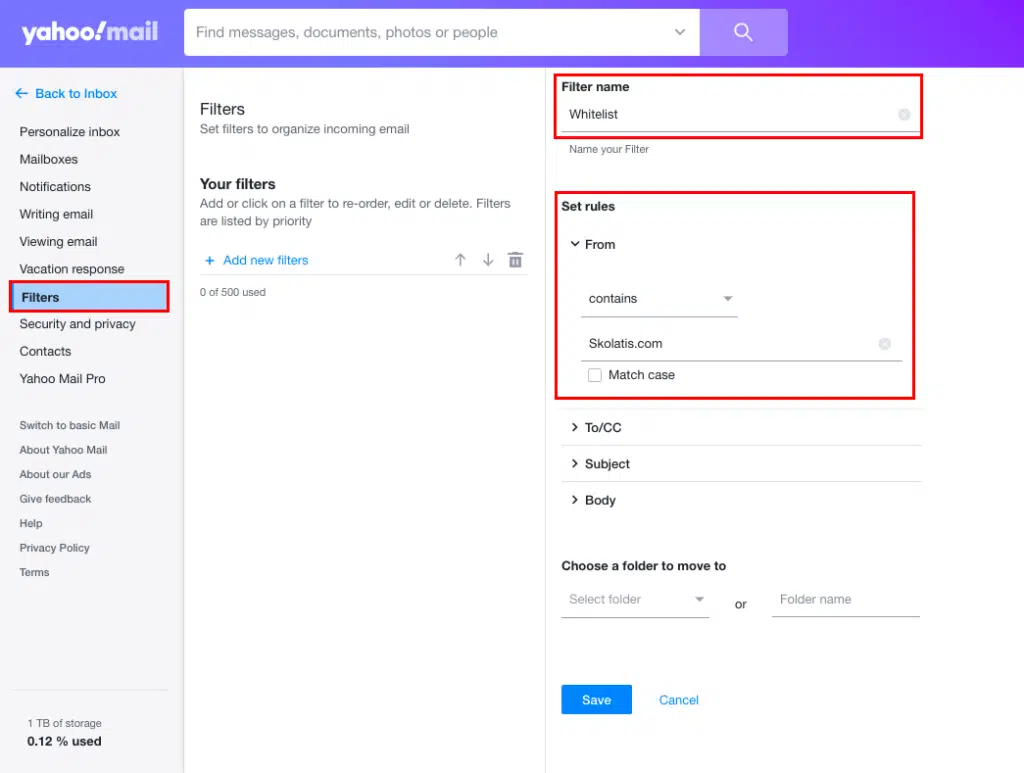
Go to the Promotions tab.
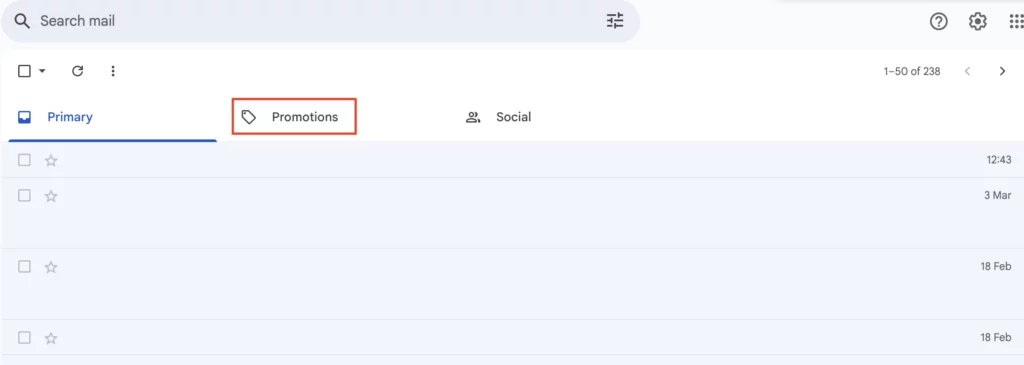
Find the email you want to move.
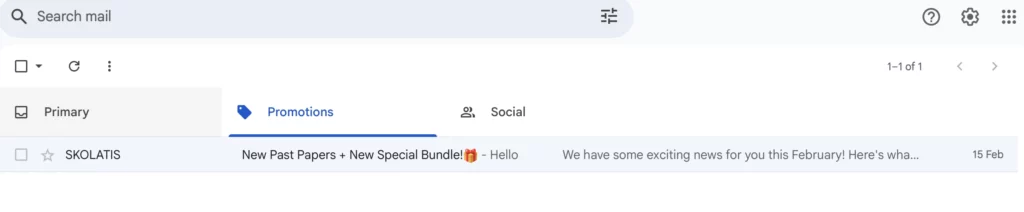
Click the three dots/more options icon at the top.
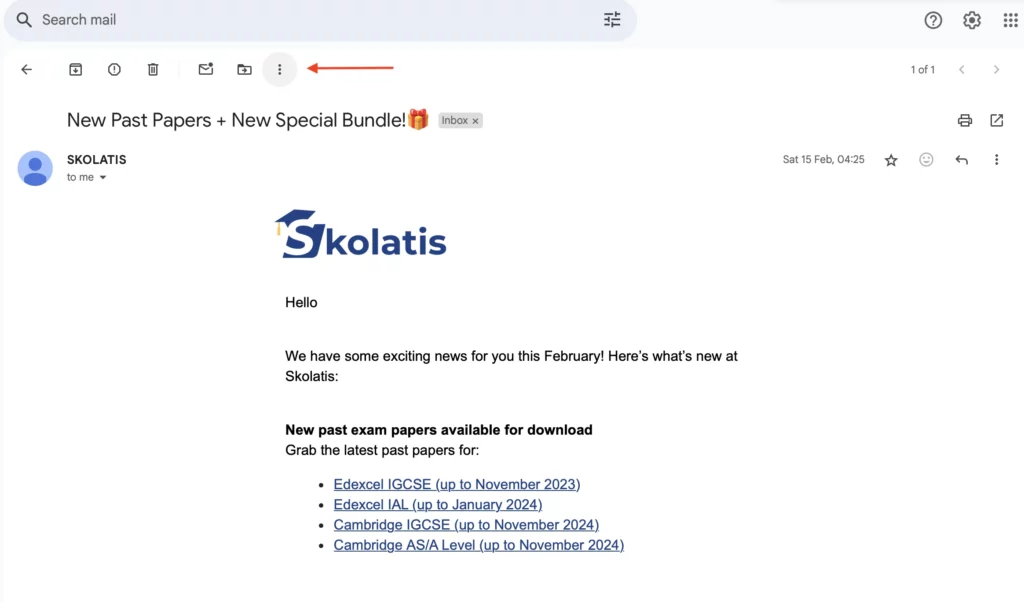
Click “Label as” and untick “Promotions”.
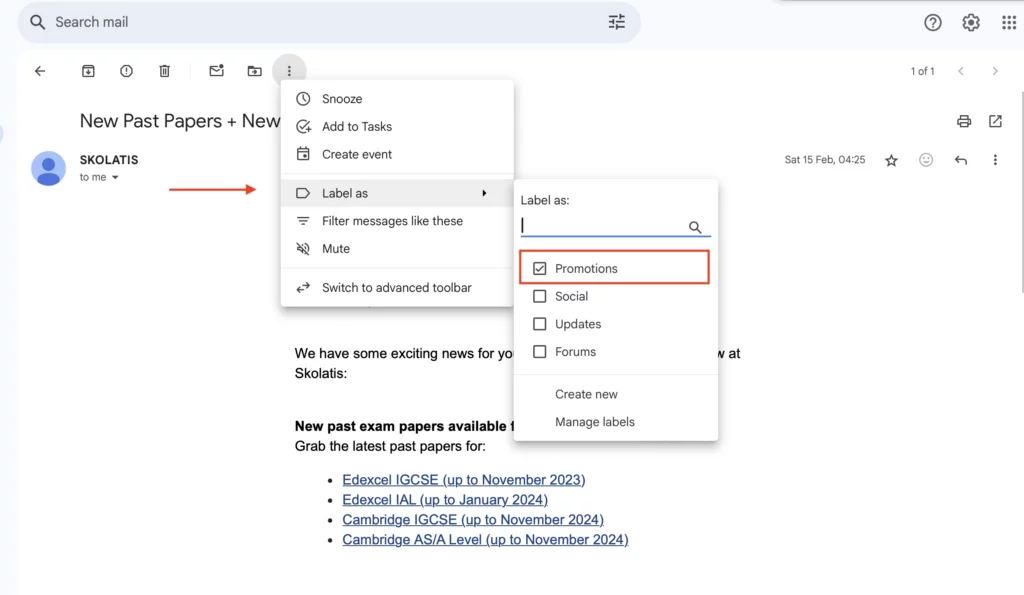
Click Apply.
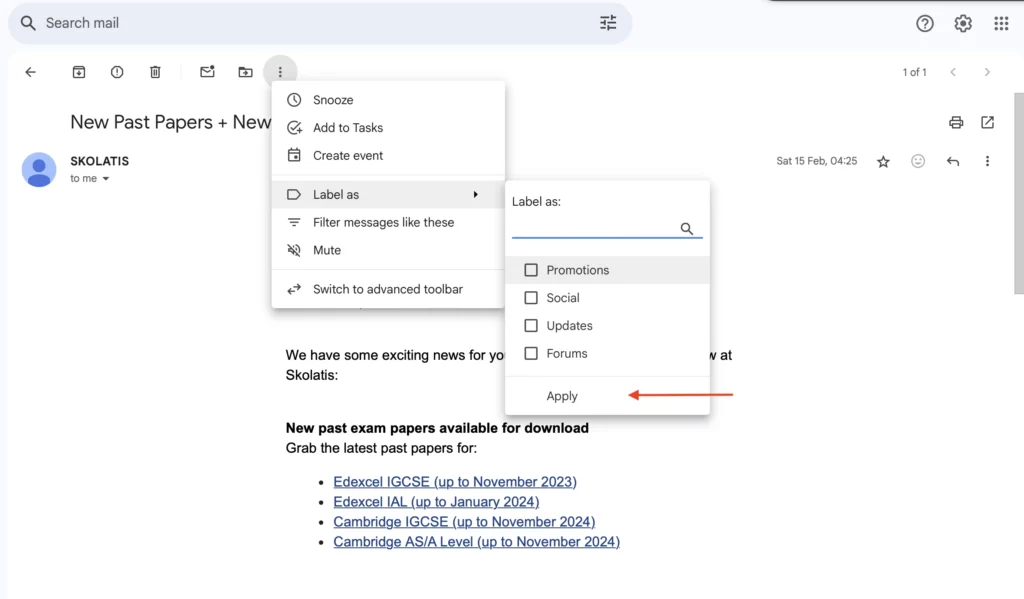
Whitelist the Skolatis domain by following the steps above.
Once you’ve completed these steps, our emails will go straight to your Primary inbox so that you can find them quickly and easily.
Go to the Spam/Junk folder.
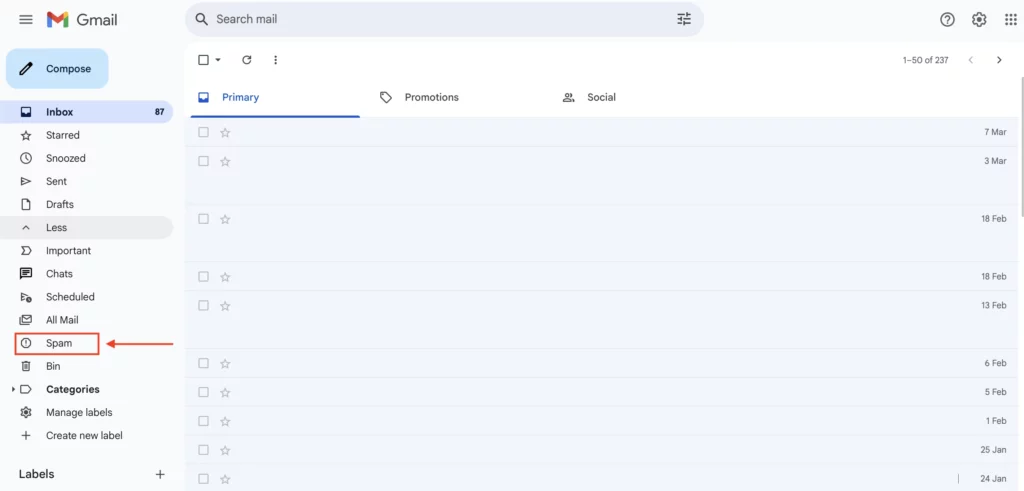
Find the email you want to move.
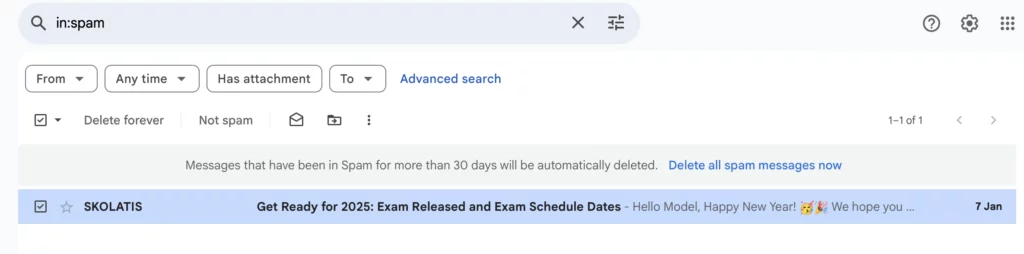
Click “Report as not spam”.

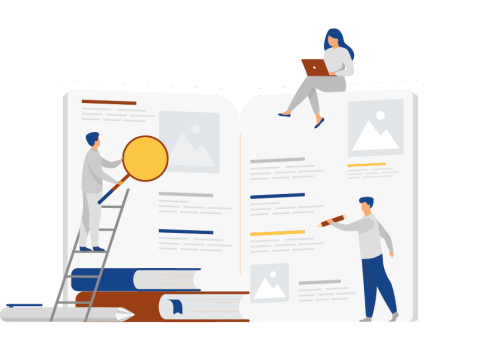
Our best-selling exam essentials.